How To Tweak Your Infinix Hot, Innjoo i1, i1s, i2 and Other Android Application Stubborn MTK Devices IMEI
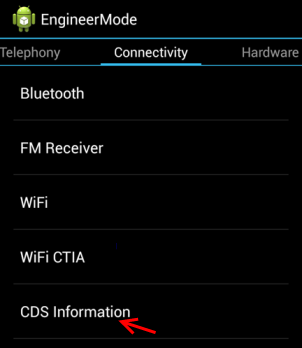
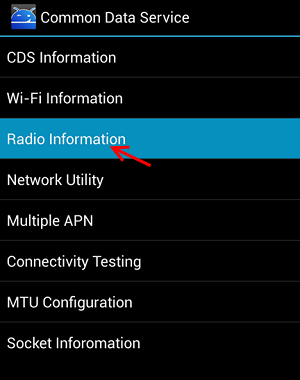
UPDATE: Note that one IMEI can be use for 5 different phone, so share yours now. That is the procedure of Changing Android IMEI to Blackberry IMEI
- Generate the IMEI
- Tweak your Phone IMEI
- Get your Free Megabytes
- How To Generate ANY IMEI
- The first thing we need here is the first 8 digits of the Phone IMEI which is E.G 35585906
- Remains 7 digits, right? Out of the 7 digits, you can add any 6 digits you like e.g. 135790. This makes up 14 digits. E.g 135790 making it looks like this 35585906135790x
- The last digit is crucial for the validity of your tweaked IMEI. You don’t just put any digit. That last digit is called the check digit and it can be generated from a site.
- To get the last digits, check out this link: http://www.nobbi.com/imeicheck.php
- Enter the 14 digit IMEI in the space provided and click on Check, it will provide you with the last digit.
- Whatever digit it displays is your last digit. So after all the story, my imei is 35585906135790x and x is the check digit. When I checked it using that link, my x turned out to be 1 so IMEI = 355859061357901
2.HOW TWEAK YOUR PHONE
Copy your generated IMEI and use it to tweak your MTK Android device or any other Android Phone that support changing IMEI.
- Download and install MTK Engineering Mode from play store.
- Open it and click on MTK Settings
- Then wipe your screen to left site to see Connectivity
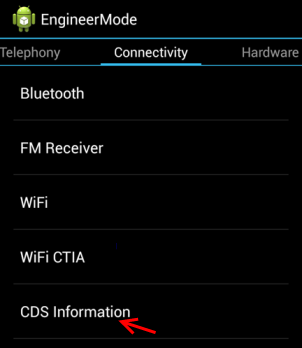
- Scroll down to <span style=”color:red;”>CDS Information</span> and tap on it
- Then, look for <span style=”color:red;”>Radio Information</span> , tap on it and you’ll see something like:
Phone1 –
Phone2 -.
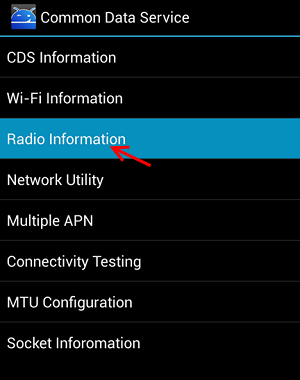
- Select Phone2-
You will see AT+
. Type any letter in the search box after AT+ and delete the letter you typed.
Then choose Phone2 which display something like this: <span style=”color:red;”>AT+EGMR=1,7,””</span> - Put cursor in the middle of “” and insert your 15digit IMEI, it should look like:
<span style=”color:red;”>AT+EGMR=1,7,”353709060433432″</span>
After that, select SEND AT COMMAND - You will see a message “AT Command Msent”
- Close everything and restart your phone.
Supported Devices: All Gionee Phones, All Tecno Phones, All Infinix Phone, All InnJoo Phone and some HTC Device.
No comments:
Post a Comment